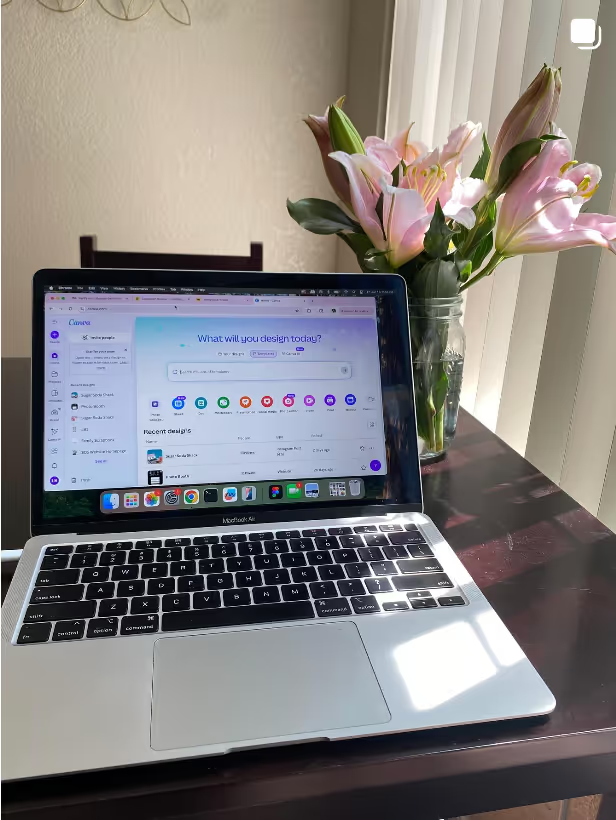Practical website tips and personal stories for small business owners in Montana, Utah, and beyond.
If you’ve ever watched someone’s Instagram story and noticed a perfectly branded doodle or playful sticker bouncing across the screen, you’ve probably wondered: how do they do that? The answer is simple—custom GIFs. And you don’t need to be a big brand with a design team to create them.
I’m a Utah and Montana-based web designer who works with small business owners every day. Beyond websites, a lot of what I do is helping entrepreneurs show up online in ways that feel personal and professional. One of the easiest ways to elevate your Instagram presence is by creating your own graphics, animations, and GIFs.
In this tutorial, I’ll walk you step by step through creating and posting a custom GIF to Instagram. Whether you’re a small business owner trying to add some personality to your brand, or you just want to make your stories more fun, this guide will give you everything you need.
Before jumping into the tutorial, let’s talk about why this matters.
If you want something truly unique, I recommend starting in Procreate, which is one of the best apps for drawing animations. This step is optional—you can also use photos or video clips—but if you’re an artist or want something hand-drawn, here’s how:
When you’re happy with your animation, export it as PNG files:
If your export looks fuzzy:
This step ensures your hand-drawn lines don’t lose quality.
Once you’ve got your PNG files (or even just a series of photos or a short video), Canva makes it easy to turn them into a GIF.
Add transitions if you want a smoother look: just click the arrow between pages.
Finally, export as a GIF. Make sure you toggle Transparent Background if you want the GIF to float over your story without a box behind it.
This part is where most people get stuck, but it’s actually simple:
Now you’ve got a fully custom, branded GIF ready to share.
As a web designer for small businesses in Utah and Montana, I’ve seen firsthand how these little touches build trust. A few examples:
These are quick to make but instantly recognizable to your audience.
Do I need Procreate to make GIFs?
No. Procreate is only for hand-drawn animations. You can skip straight to Canva if you’re using photos or videos.
Can I upload my GIFs to GIPHY so anyone can use them?
Yes, but it requires a GIPHY brand account. This is a great option if you want people to search your business name in the Instagram GIF sticker search.
Do GIFs work in Instagram Reels?
Yes—they work the same way as stories. Just select "add text" and paste your GIF onto your video.
What’s the ideal size for Instagram GIFs?
A square format like 500px x 500px usually works best, but you can experiment with different sizes.
Whether you’re in Salt Lake City, Bozeman, or a small town in between, your business can stand out by adding these personal touches. I use this same approach when designing websites for my clients. Sometimes, it’s not about having the most complicated tools. It’s about finding creative, approachable ways to grow online.
So, next time you post a story or reel, remember that don’t have to just use Instagram’s default stickers. Get creative and have fun!